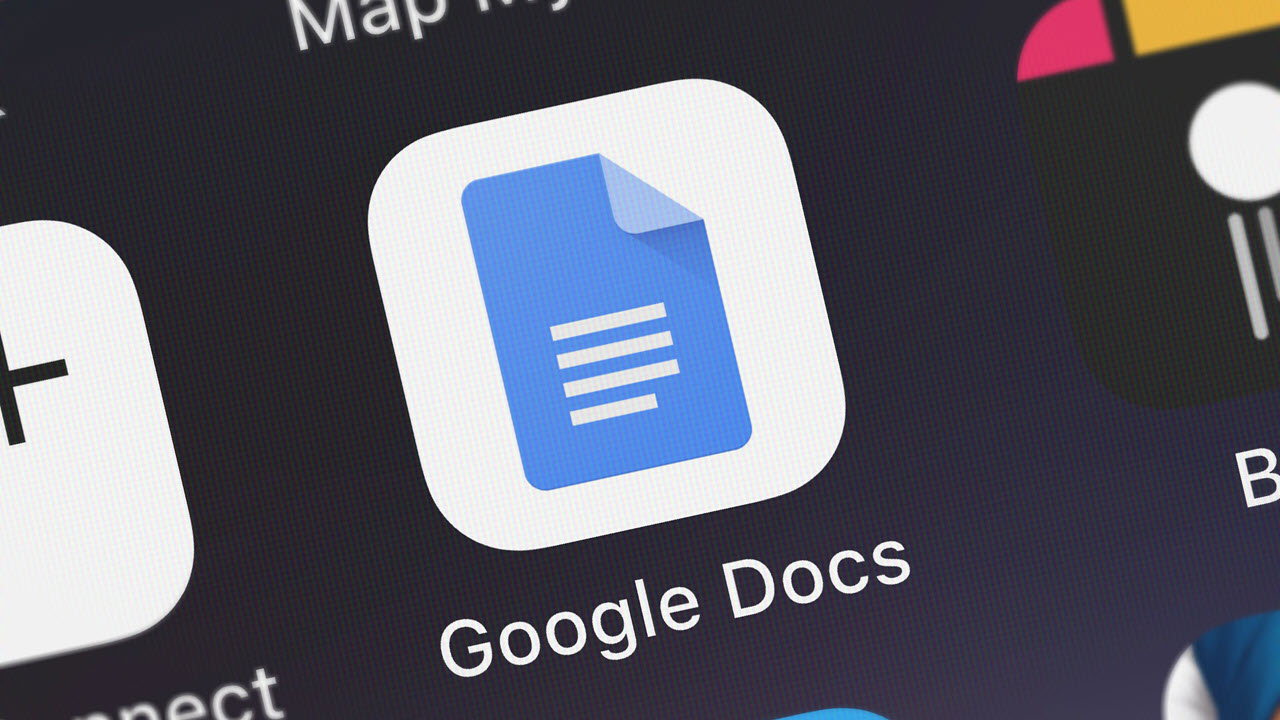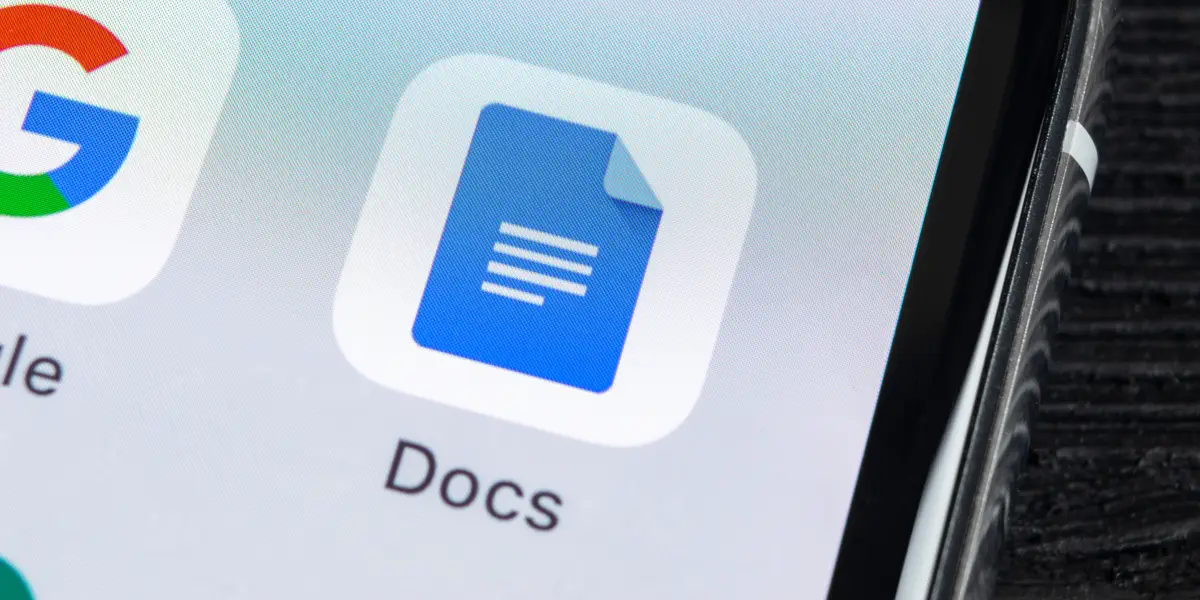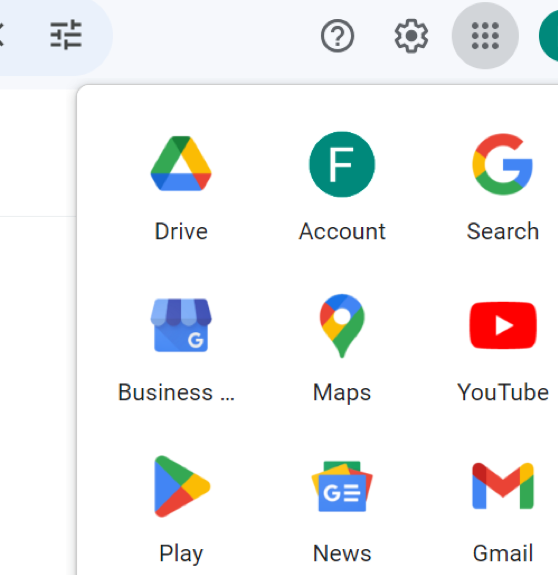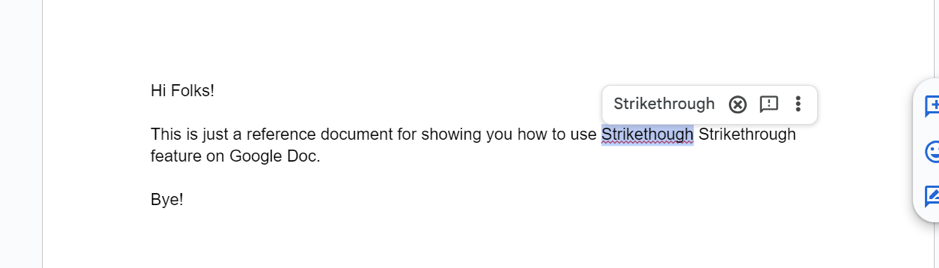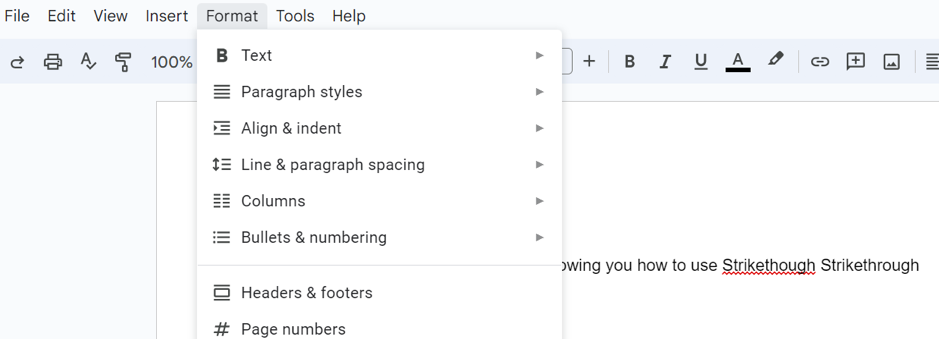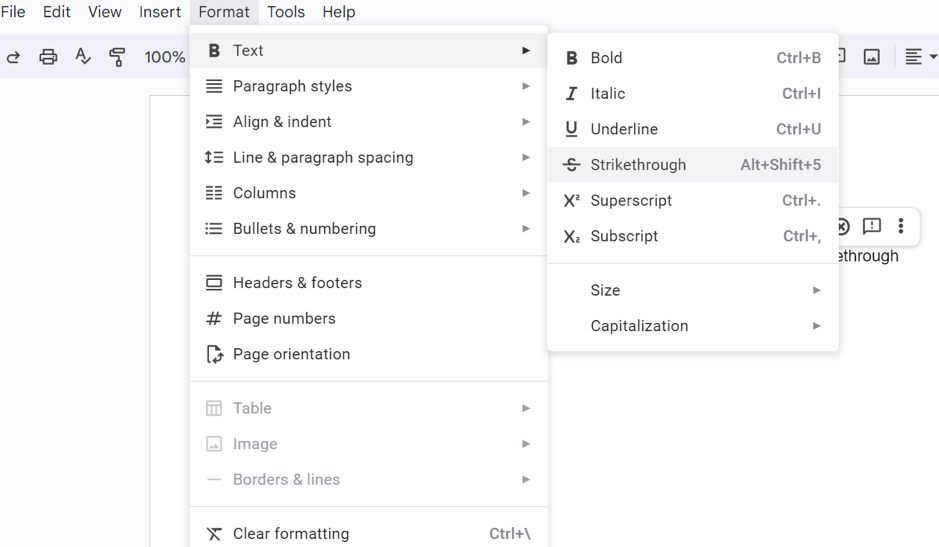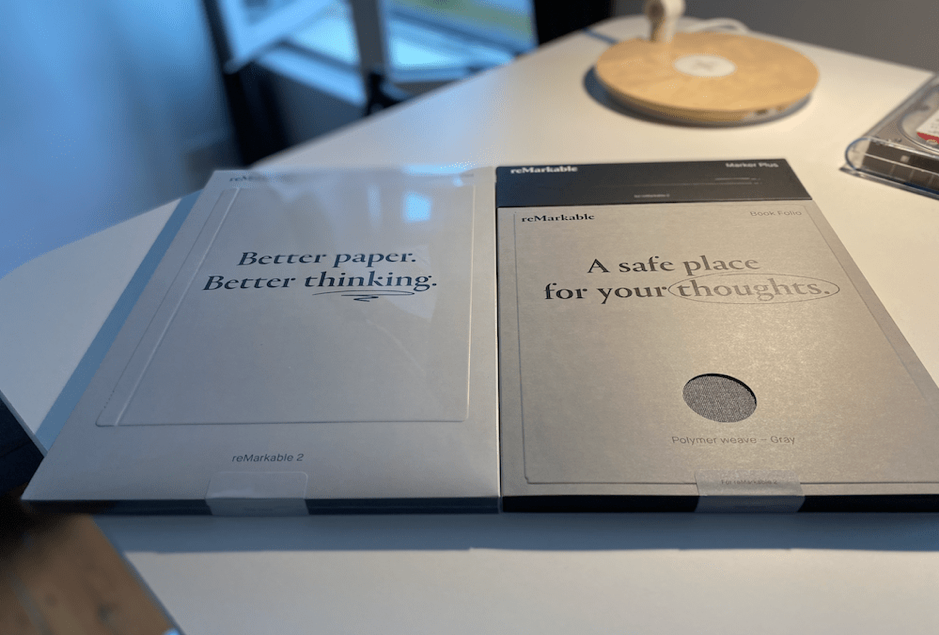Google is not just a search engine anymore. The tech giant has entered all possible IT-related fields and changed the way consumers use cloud-based services. One such addition that has made the life of working professionals and students easier is the introduction of Google Docs. It is Google’s response to Microsoft Word which continued to dominate as the world’s most-used word processor until a few years ago. Google Docs has some exceptional user-oriented features and one of them is ‘Strikethrough’ In this blog we will help you learn strikethrough while discussing at length how GDocs has changed word document editing.
Contents
Understanding Google Doc
Google Docs was first launched in 2006. It is a web-based and completely free word processor. Google Docs allows users to create, edit, or store Word documents in various fonts or file formats. If you are wondering about the similarities and differences between Google Docs and Microsoft Word, there are quite a few.
Mentioned below is a list of some of these differences.
The most significant change is the mode of access. Microsoft Word is an offline tool. All you need to access MS Word is a working computer or laptop. Once the tool is launched, you can start editing the document and it will be saved as a MS Word document in one of the folders on your desktop.
Google Docs, on the other hand, is an online tool. For accessing, Google Docs, the user must create a Gmail account and they will have permission to edit a Word document on Google Docs. You will need a working computer and a stable internet connection to open documents on Google Drive. The tool gives you the option to save the document offline, so that even if you lose the connection, you can still edit the document, but this feature is not as helpful as MS Word.
Now that we have a basic understanding of Google Docs, let’s jump straight into understanding Strikethrough or a digital eraser.
What is Strikethrough?
Strikethrough is a feature provided by Google Docs that allows you to retrace your digital errors and make changes if necessary. The name itself suggests what strikethrough represents. Using this tool, users can strikethrough a certain word, text, sentence, or paragraph written on a Google Doc. The intention for striking through may vary but ultimately it is used to represent the information with this mark has to be either deleted, is an error, or simply not applicable anymore.
Say, you are reviewing content written by someone else. If there are any changes to be made and you have to keep a note of the information that was changed, you can choose to strikethrough the current information and add the new parts beside it.
Here is an example:
All work and no play make Jack a happy boy!
We know the proverb is wrong. If I use Google Docs to edit this text and use
Strikethrough, this is how it would appear:
All work and no play make Jack a happy dull boy!
This way, if someone reads the new text, they know exactly where the change was made.
There are many other reasons why users may be attracted to using this feature.
Cross out items from the list: If a have a to-do list, crossing out completed tasks can help you visualize better and plan the day accordingly
Text Retention: As discussed previously, by using strikethrough, you can make the necessary changes without deleting the existing one. This can help in many ways. For instance, it can act as a teaching method, or retain the content before the final edit is made
Evolution of thoughts: It is an excellent measure to track thought evolution, especially for writers. They know exactly what was written previously and the changes they made to the text.
Read More- Download Best Stud Finder Apps
How to use Strikethrough:
Google Docs offers multiple ways in which one can use the Strikethrough feature. It includes using shortcuts and the longer version.
We have compiled a step-by-step guide to help you with the long way after which we will discuss the shortcuts
1- Launch the Gmail application on your computer system and log into your Gmail account.
2- On the right side of the Gmail account, click on the icon with 3 dotted rows and columns and select the drive
3- Once you have entered the drive segment, open the Google Doc you wish to edit
Note: For creating a new document, click on the +New option on the left side and click on Google Docs.
- Now that you have launched the document, select the word you wish you wish to strikethrough
- Go to the Format option mentioned on the taskbar
- Move your cursor on Text and you will be given multiple options such as Bold, Italic, Underline, and Strikethrough
- Click on Strikethrough and Voila!
The text you selected will be automatically struck through with this method. It will hardly take a few seconds.
Moving on to the shortcuts:
One thing to remember is that Google Docs can be accessed on Mac and Windows. However, the shortcuts in both these variants differ a bit.
If you are a Windows user, use the following shortcut after selecting the text you want to strikethrough
Alt + Shit + 5
If you are a Mac user, use the following shortcut
Command + Shift + X
Important information to remember when using the feature:
- If you wish to create a document with a limited word count, make sure to delete the crossed-out text from your final draft because the Strikethrough feature will still be counted in the final word count until completely deleted
- If you convert the file to another alternate format, the Strikethrough feature will be carried over except in .txt file formats.
Before we end the discussion, here are some fun facts about Google Docs that you must know.
- It allows Voice Typing. To explore this segment, go to Tools options and select ‘Voice Typing’ from the list of options
- The tools let you track or restore Version History. In case you need to view the older version, you can achieve that by choosing the ‘Version History’ option from the File menu
- You can compare documents using the ‘Compare Documents’ present in the Tools segment. It helps you view changes made by people working on the file
Conclusion:
Google Docs has made creating Word documents a simpler task. The various features available on the tool especially Strikethrough promoted a collaborative approach to creating content. However, there is more to Google Docs with each feature holding significant importance.