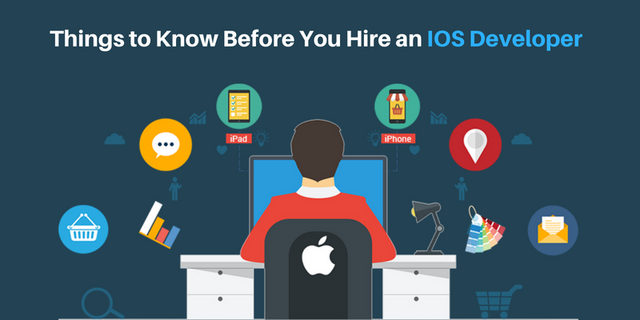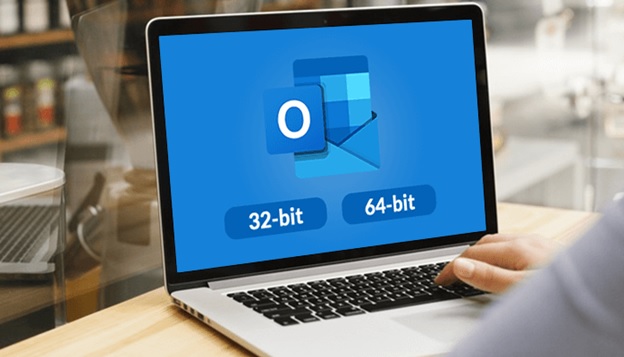While migrating Exchange mailbox from one database to a different, the Exchange Administrator doesn’t get to sync the info to every folder, but Exchange Server does it automatically. But occasionally you will encounter some error related to the syncing of a mailbox. One such error is following –
Couldn’t switch the mailbox into Sync Source mode. This could be because another administrator is currently moving the mailbox into the destination database,
the mailbox is locked, or the Microsoft Exchange Mailbox Replication service doesn’t have the correct permissions.
FailureType: SourceMailboxAlreadyBeingMovedTransientException.
The error explains that it cannot sync the source mailbox with the destination. It also shows some possible causes like the mailbox is locked, Microsoft Exchange Mailbox Replication service lacks necessary permission for syncing the mailbox.
Causes behind the error mentioned above –
- Another Exchange Administrator may be migrating the same mailbox to another database due to which the mailbox is locked.
- The Exchange Mailbox Replication Service does not have full permissions to handle the mailbox.
- The exchange database is corrupt, and the mailbox is inaccessible.
Possible solutions for the error.
First of all, you can try to run the repair request and fix the mailbox in such a state that you can complete the migration.
● Run Mailbox Repair Request
In on-premises Exchange Server, you can run a mailbox repair request to repair any mailbox and database. It is quite profitable to use this command because the request repairs only the respective mailbox and remaining mailboxes remain operative. There are several types of corruption which the repair request handle –
- Search Folder
- Aggregate Counts
- Folder View
- Provisioned Folder
● Run the command:
New-MailboxRepairRequest-Mailbox-Tony-CorruptionType ProvisionedFolder,SearchFolder,AggregateCounts,Folderview
The command checks and repairs all kinds of corruption from the mailbox named Tony.
● Check if any move request is running for a mailbox.
Run the command.
Get-MoveRequest -Identity ‘[email protected]’ | Get-MoveRequestStatistics –IncludeReport | fl
The command will search any ongoing move request for the mailbox ‘name.’
● Repair the corrupt EDB file.
If any of the methods is not working due to any corruption in the EDB file of Exchange Server, then you need to use the ESEUTIL tool to repair the database file. ESEUTIL tool repairs the database by using multiple switches and restore the mailbox data. It is present at the following location of the C drive:
C:\Program Files\Microsoft\Exchange Server\V15\Bin
Run the soft recovery.
ESEUTIL /l ‘path of the log file’ /d ‘path of the Exchange database.’
ESEUTIL /l “C:\Program Files\Microsoft\Exchange Server\V15\Mailbox\Name-Database-12345” /d “C:\Program Files\Microsoft\Exchange Server\V15\Mailbox\Name-Database-AAAAA”
Run the hard recovery:
ESEUTIL /p ‘path of the Exchange database.’
ESEUTIL /p ‘C:\Program Files\Microsoft\Exchange Server\V15\Mailbox\Name-Database-12345’
After recovering the database file, you can rerun the migration for the mailbox in the database file.
Conclusion
When you do not get satisfactory results even after applying any of these methods for fixing the error, then you need to use a professional tool which can recover the EDB file in full health. Afterward, you can transfer the EDB file to Office 365. After retrieving the EDB file, you’ll add Office 365 as the database and perform the migration. The Transfer Emails is done by a simple copy-paste, drag-&-drop, or copy all mailboxes operation