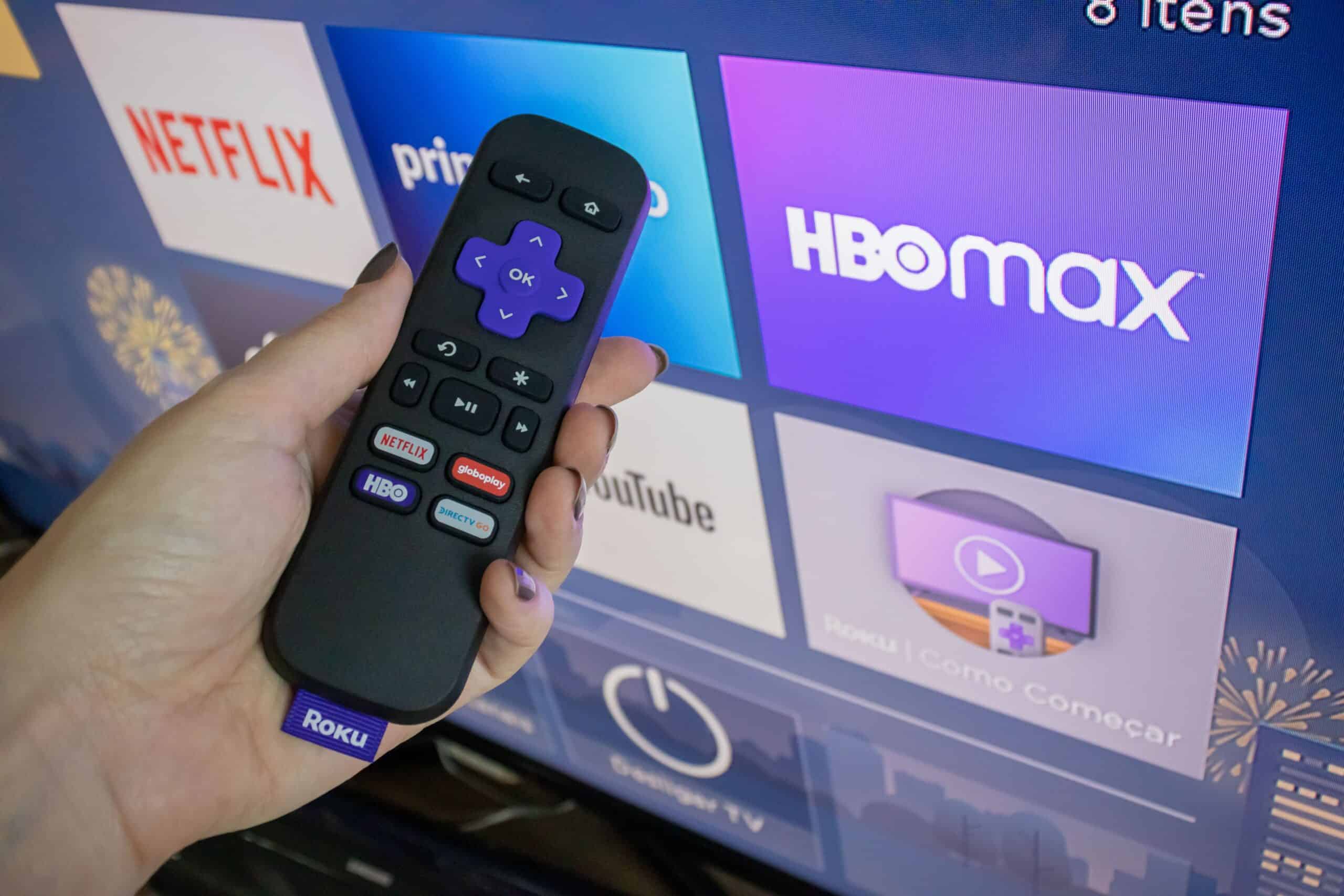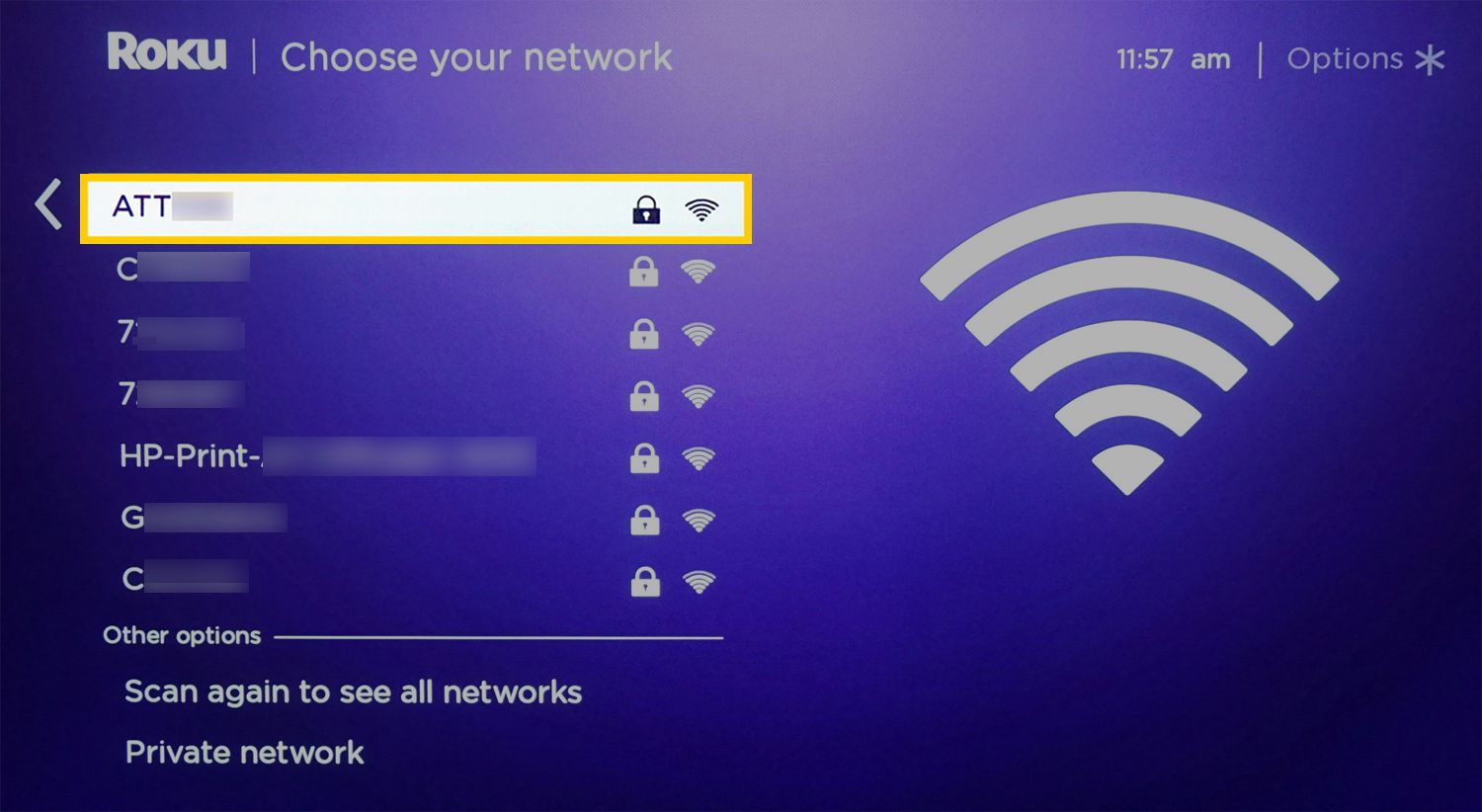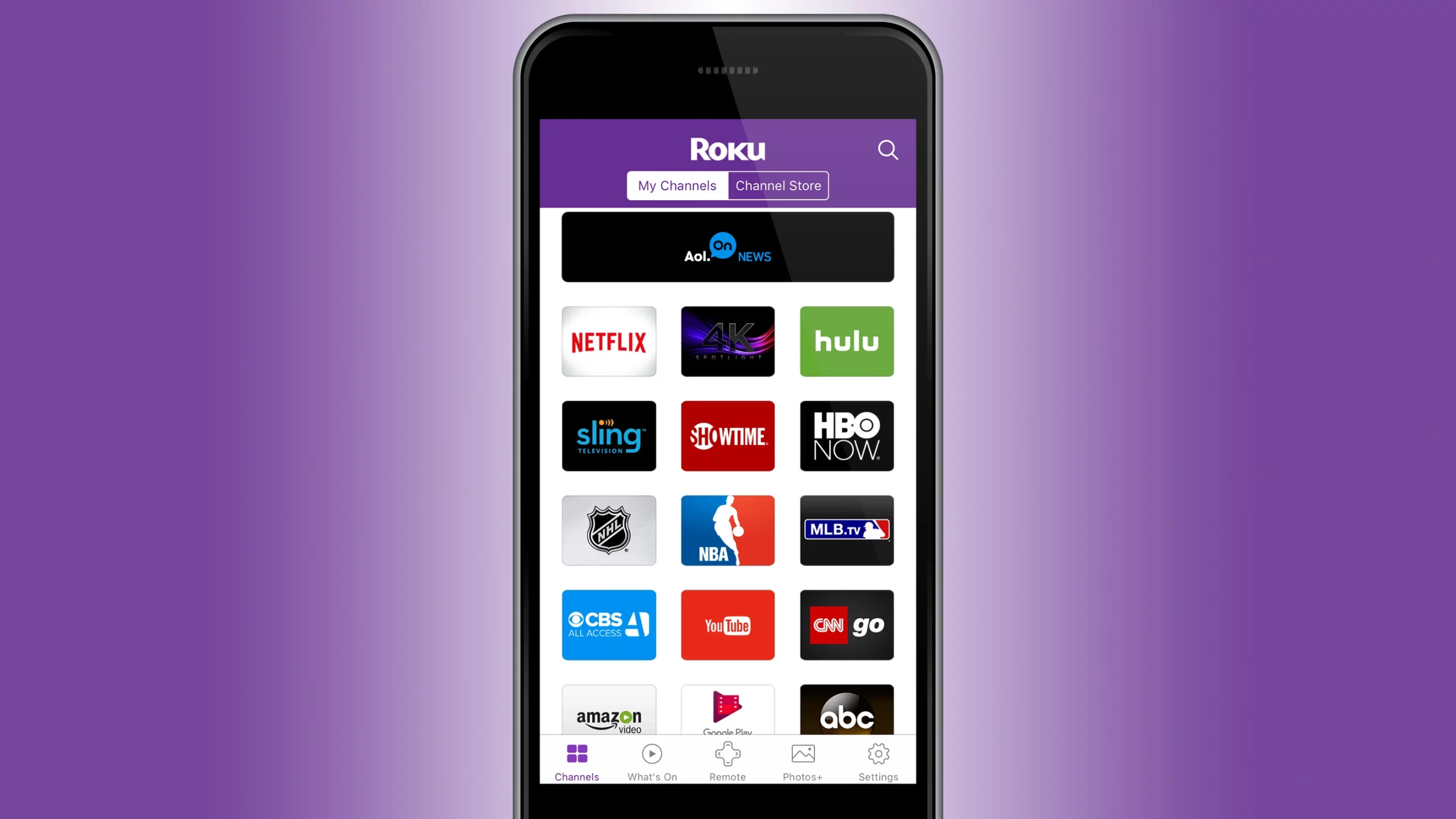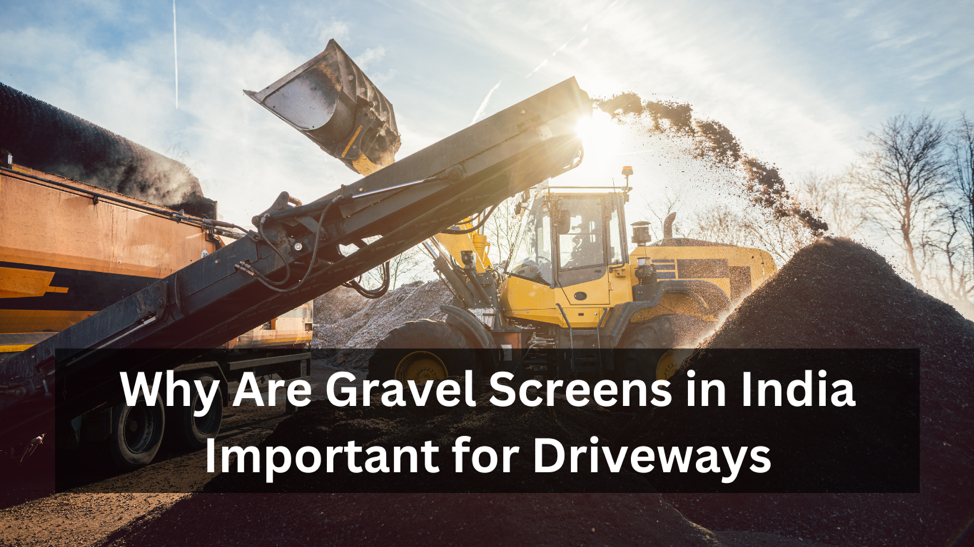Roku remotes have become extremely popular in recent times. Well, they should be! Roku remotes are not only convenient to use but allow you access to a range of digital services including YouTube, Amazon Prime, Netflix, and other services. Despite the remote being one of the best remotes available in the market, it is prone to malfunction and in this blog, we try to find step-by-step resolution in case your Roku remote is not working.
Contents
1- Check batteries
This is the simplest solution and is not only applicable to Roku remotes but almost all technical devices.
If you are using a battery-powered Roku remote, then the chances of the remote not working due to battery issues are high. Roku remotes function on AA batteries and the slot for the batteries is located on the flip side of the remote. Ensure that the batteries are correctly placed or functioning. In case they are not, try replacing them with a fresh pair and the issue should be resolved.
2- Check if the remote is correctly paired
It is probable that the remote has lost its connection with the screening device which may be the reason why your Roku remote is not working.
Reasons such as low power, system updates, and changing Wi-Fi networks are some of the reasons for the lost connection. Well, in such a case, there is nothing to worry about as you can try these simple steps to rebuild the connection.
- Disconnect the Roku box from the main power supply
- Wait for a few seconds (like all IT professionals, I would recommend waiting at least 10 seconds)
- Once the Home page loads, locate the pairing button present on the remote. In standard Roku remotes, you can find it in the battery compartment or in the front of the remote
- Hold the pairing button until you see the Remote blinking
- These steps should establish any lost connection
If you are using the older version of the Roku remote that works on the Infrared (IR) light and not on the modern version (Wireless), then we suggest ensuring that there is no blockage between the remote and the signal-receiving box. Try cleaning dirt or removing obstacles if they are blocking the signal.
This is an effective step-by-step resolution if your Roku remote is not working. But with this method, there are more steps that can help you.
3- Resetting the remote itself
If the above methods have failed, then maybe it is time to reset the remote to resolve the Roku remote not working issue.
Here is how you can do it in a few simple steps:
- Remove batteries from your Roku remote
- Disconnect the power supply from the Roku box
If you have an IR Roku remote, mentioned below are the steps to disconnect the Roku Box
- Got to Settings, followed by System
- Select System Restart
- Select Restart
- Once you have disconnected the remote and the Roku box, wait for 10 seconds before reconnecting the box with the power supply
- Once the Home option loads on the screen, reinsert the batteries in the Roku remote and check if the remote is functioning
In case you are using a remote without batteries, then you must press and hold the pairing button for at least 20 seconds. But this is to be followed only after disconnecting the power supply from the Roku box. This way, the remote will reset and only connect to the device once it is connected to a power supply.
If this step does not help you resolve Roku remote not working issue, move on to the next solution:
4- Check the Wi-Fi connection
Sometimes the answers are really simple. If the above-mentioned methods do not yield any solution, check if your Wi-Fi connection is functioning. The remote itself does not need an internet connection to work but it depends on an active local network.
If your local network is down, the remote may not function. The only solution, in that case, is to figure out a method to activate the local network. You can either try working on the internet router setting yourself or check with the local network provider if the issue is from their end.
Rest assured, if the Roku remote is not working due to a Wi-Fi connection, the problem will be resolved as soon as the connection is back up.
5- Check if there is any HDMI interference
In many cases, no step-by-step resolution in case your Roku is not working will apply. This is mainly due to the already established fact that some Roku remotes do not function due to interference from other nearby HDMI cables.
The chances are even higher if the Roku streaming sticks connect directly to the TV’s HDMI port.
The solution is to use an HDMI extender which will help you ensure that the streaming stick is not in the vicinity of the TV’s HDMI port.
6- Replace the Roku remote (If within the warranty period)
If these steps have failed you, then there is a chance to say goodbye to your current Roku remote. You do not have to purchase a new one if your current remote is still within the warranty period. (The official warranty period is 1 year from the time of purchase).
If luck is with you, then we recommend simply replacing the current one with the new model but make sure to check that the new purchase is compatible with your TV system. You can either purchase from e-commerce portals like Amazon or the official page of Roku.
Once you have passed the warranty period, you might have to shell out some extra cash for the new purchase.
7- One last hope, the official Roku Remote app
This is a temporary solution and definitely should not be your long-term answer to step-by-step resolution in case your Roku remote is not working.
You can try the official Roku Remote application and use it temporarily as a remote. Just keep in mind that the smartphone and Roku streaming device should be connected to the same Wi-Fi connection.
Conclusion:
Roku is one of the most powerful remotes available. Most of the technical issues like the Roku remote not working associated with the remote can be easily resolved. However, if all else fails, you can also try to get in touch with the customer service team of the brand through their official web page. We are sure they will be able to resolve your concerns at the earliest.